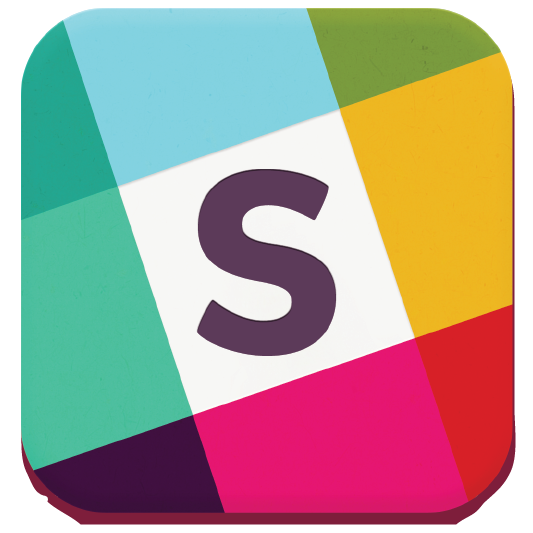Team » Team #04 » View
Team #04
- Shirt Colour
- Black/White
![Additional help [Help]](https://www.zuluru.net/cdn/3.5/img/help_16.png)
- Division
- Winter Indoor 2024/2025 Winter Sunday Junior Advanced 5v5 SOTF
- Roster Status
- Closed
![Additional help [Help]](https://www.zuluru.net/cdn/3.5/img/help_16.png)
- Track Attendance
- Yes
![Additional help [Help]](https://www.zuluru.net/cdn/3.5/img/help_16.png)
- Attendance Reminder
- 3 days before game
- Attendance Summary
- disabled
- Attendance Notification
- disabled
- Rating
- 1450
Shirt colour can be whatever you want, but if you pick a common colour you'll get a properly-coloured shirt icon next to your team name in various displays. Examples include yellow  , light blue
, light blue  and dark
and dark  . If you have two options, list them both. For example, "blue or white" will show like this:
. If you have two options, list them both. For example, "blue or white" will show like this:  /
/ . If you get the "unknown" shirt
. If you get the "unknown" shirt  , this means that your colour is not supported.
, this means that your colour is not supported.
If you have suggestions for additions, changes or other improvements to this online help, please send them to webmaster@ocua.ca.
Team rosters can be either open or closed. Team rosters typically default to closed, but the desired option can be selected by a coach or captain in the Edit Team page.
Players can always be invited to join a team by a coach or captain. Invitations must be accepted by the player before they are officially added to the roster.
If a team's roster is open, players may additionally request to join the team. Requests must be accepted by a coach or captain before the player is officially added to the roster.
If you have suggestions for additions, changes or other improvements to this online help, please send them to webmaster@ocua.ca.
Zuluru includes the capability to manage and track your team's attendance over the season. Attendance management involves sending regular emails to coaches, captains and players, so it is optional. To turn this on, the coach or captain must enable it in the Edit Team page.
When attendance tracking is enabled, there are additional options that allow you to customize which emails the system will send (reminders to players, game summaries and change notifications to coaches and captains), and when they will be sent.
If you have suggestions for additions, changes or other improvements to this online help, please send them to webmaster@ocua.ca.