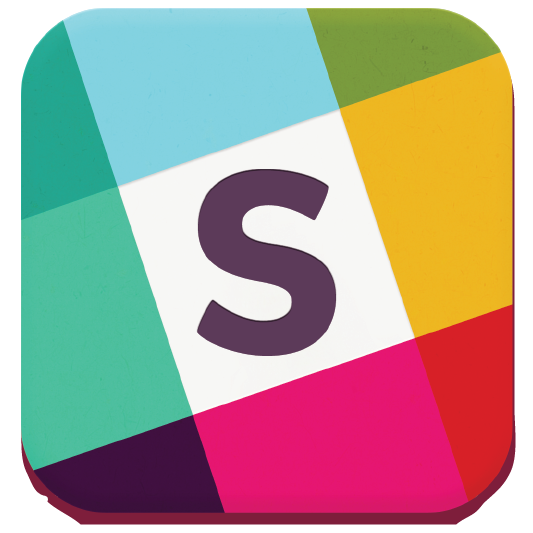Help » Guide » New User
New User Guide
For a new user, Zuluru can be a little overwhelming. This guide will help you through the most important things to get you started. After that, you may be interested in the advanced users guide, and if you plan on running a team, the captains guide is a useful resource.
User Account and Profile
Some features of Zuluru (e.g. schedules and standings) are available for anyone to use. However, to participate in the Zuluru, you must have a user account on the system. If you don't already have an account, follow these directions to get yourself set up.
Next, each person must have their completed profile approved by an administrator. After you have created your account and completed your profile, it is normally approved within one business day, often sooner, but you can use most features of the site while you are waiting for this.
Registration
Introduction
Zuluru uses a registration system, through which you sign up for various "events". Each event will have an open and close date, which indicate the window during which you can register for that event. Some events may be free, most will have a cost associated with them. Some organizations will have an annual membership that you must register for before anything else. Other events may allow you to create a team, join a "hat" team, or sign up for a clinic or social event. The options available to you will depend on what your organization offers.
Wizard
Every registration event may have a rule defined that determines who is allowed to register. These rules can look at your gender, age, registration history, and other factors.
The Registration Wizard attempts to simplify the registration process by only showing you options that you are qualified to register for.
Teams
Joining Teams
In order to play, you need to be on the roster of a team. There may be a few options for you here:
- Check the Registration Wizard to see if there are any "Individuals for Teams" events available. Registering for one of these will reserve you a spot on a "hat" team. Note that hat teams are typically not set up until the league is almost ready to start, so don't be surprised if you don't show up on a roster right away.
- Check the team list for the
 icon indicating "open roster" teams who are accepting requests. Note that the prevalence and etiquette of this option may vary from one organization to another.
icon indicating "open roster" teams who are accepting requests. Note that the prevalence and etiquette of this option may vary from one organization to another. - Create your own team. More information about creating and managing teams is in the captains guide.
- Your organization may also have forums where you can post messages looking for a team, or read messages from captains looking to fill out their roster.
My Teams
The "My Teams" section of the Zuluru Dashboard provides a list of the teams you are on, limited to leagues that are either ongoing, closed recently, or will open soon.
Clicking the team name will take you to the team details and roster page.
To change your role on the team, including removing yourself from the roster, click on the role currently listed in parentheses after the team name. Note that you can typically only demote yourself through this method; promoting players to greater levels of responsibility must be done by a coach or captain.
Along with the team name and your role, there will always be  "Schedule" and
"Schedule" and  "Standings" links.
"Standings" links.
If attendance tracking is enabled for the team, there will be an  "Attendance Report" link here that will show you the a summary of attendance for the team across the entire season.
"Attendance Report" link here that will show you the a summary of attendance for the team across the entire season.
If you are a coach or captain of the team, there will be an  "Edit" link here that will allow you to edit the team details.
"Edit" link here that will allow you to edit the team details.
If you are a coach or captain of the team, and the roster deadline has not yet passed, there will be an  "Add Player" link here that will allow you to add players through a variety of means.
"Add Player" link here that will allow you to add players through a variety of means.
If you have suggestions for additions, changes or other improvements to this online help, please send them to webmaster@ocua.ca.